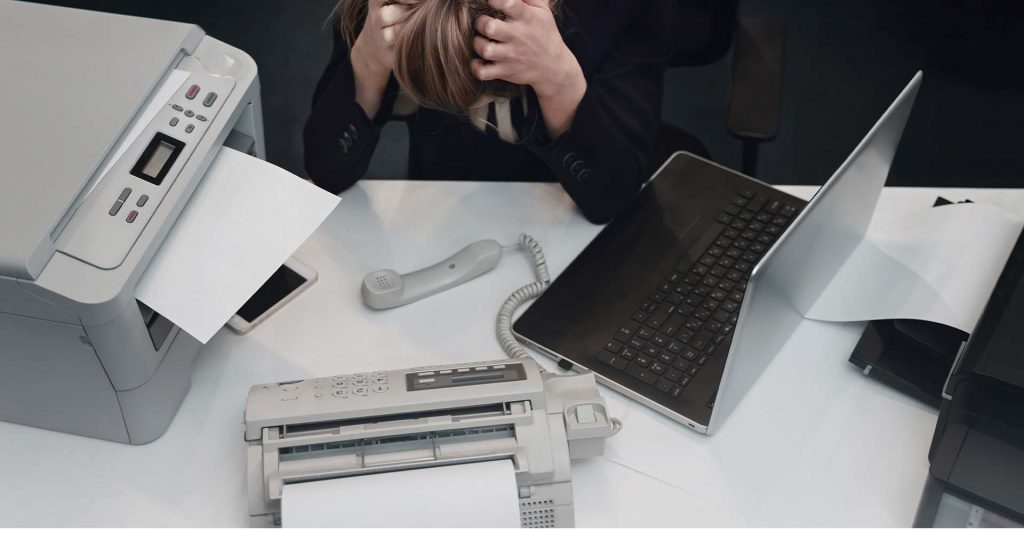Printer jams can be a real headache. They disrupt your workflow and can lead to lost productivity.
But don’t worry. This guide is here to help.
We’ll walk you through the common causes of printer jams. You’ll learn how to fix a paper jam in a printer and how to prevent future jams.
Whether you’re a home user, an office worker, or a small business owner, this guide is for you.
So, let’s dive in and get your printer back up and running.
Understanding Printer Jams
A printer jam occurs when paper gets stuck in the printer. This can happen for a variety of reasons.
Understanding why your printer jams is the first step to fixing the problem.
Common Causes of Printer Jams
One common cause of printer jams is paper misalignment. If the paper isn’t loaded correctly, it can get stuck.
Overfilling the paper tray is another common cause. Too much paper can cause multiple sheets to feed at once, leading to a jam.
Using the wrong type of paper can also cause problems. If the paper is too thick or too thin for your printer, it can jam.
Foreign objects that fall into the printer can cause jams as well. Even small items like paper clips or staples can cause big problems.
Here’s a quick list of common causes:
- Paper misalignment
- Overfilled paper tray
- Wrong paper type
- Foreign objects
Signs of an Impending Jam
Sometimes, your printer will give you warning signs before a jam occurs. Unusual noises or repeated misfeeds can be a sign of an impending jam.
If you notice these signs, it’s a good idea to check your printer and address any issues before a full jam occurs.
Step-by-Step Guide to Fixing a Paper Jam
If you’re dealing with a printer jam, don’t worry. Here’s a step-by-step guide on how to fix a paper jam in a printer.
Step 1: Power Down and Prepare
Before you start, turn off your printer. This is important for your safety and to prevent further damage to the printer.
Next, remove any loose paper from the tray. Be careful not to tear the paper and leave pieces behind.
Step 2: Clear the Paper Tray
Now, open the printer access doors. This will allow you to see inside the machine.
Carefully remove any jammed paper you can see. Again, be careful not to tear the paper.
Step 3: Remove Jammed Paper from the Printer
If there’s paper stuck inside the printer, you’ll need to remove it. Use a gentle touch to avoid damaging the printer’s internal components.

If the paper tears, make sure to remove all the pieces. Even small pieces of paper can cause jams.
Once you’ve removed all the paper, close the printer access doors.
Step 4: Check for Foreign Objects
Next, check for any foreign objects that may have fallen into the printer. Small items like paper clips or staples can cause jams.
If you find any foreign objects, remove them carefully.
Step 5: Reassemble and Test
Now, reassemble your printer and turn it back on. Print a test page to make sure everything is working correctly.
If the test page prints successfully, you’ve fixed the jam. If not, you may need to repeat the steps or seek professional help.
Preventing Future Jams
Preventing future jams is just as important as knowing how to fix a jammed printer. By taking a few simple steps, you can reduce the likelihood of future printer jams.
Proper Paper Handling and Storage
The way you handle and store your paper can have a big impact on whether your printer jams. Always align the paper correctly in the tray and use the guides to keep it straight.
Store your paper in a dry, cool place. This helps prevent moisture that can cause paper to stick together and jam in the printer.
Printer Maintenance and Care
Regular maintenance is key to keeping your printer jam-free. Clean the printer’s rollers and feed mechanism regularly to prevent paper jams.
If your printer has a self-cleaning function, use it. This can help keep the printer in good working order and prevent jams.
Choosing the Right Supplies
The supplies you use with your printer can also affect whether it jams. Always use paper that matches the printer manufacturer’s specifications for size and weight.
Also, consider using manufacturer-recommended supplies. These are designed to work best with your printer and can help prevent jams.
When to Seek Professional Help
If your printer keeps jamming despite your best efforts, it may be time to seek professional help. Persistent jams can indicate a deeper issue that requires expert attention. Don’t risk damaging your printer by trying to fix a complex jam yourself. A professional can diagnose and fix the problem efficiently and safely.
Conclusion and Additional Resources
Printer jams can be frustrating, but with the right knowledge and tools, they can be resolved. Regular maintenance and proper use of your printer can prevent most jams. If you’re still having trouble, consult your printer’s user manual or the manufacturer’s website for additional resources and support.
FAQ Section
- Why does my printer keep jamming? Printer jams can be caused by a variety of factors, including overfilled paper trays, misaligned paper, or using the wrong type of paper.
- How can I prevent future jams? Regular maintenance, proper paper handling, and using the right supplies can help prevent future jams.
- When should I seek professional help? If your printer continues to jam despite your best efforts, it may be time to seek professional help.
- Can a jam damage my printer? Yes, if not handled properly, a jam can damage your printer’s internal components. Always turn off your printer before attempting to clear a jam.