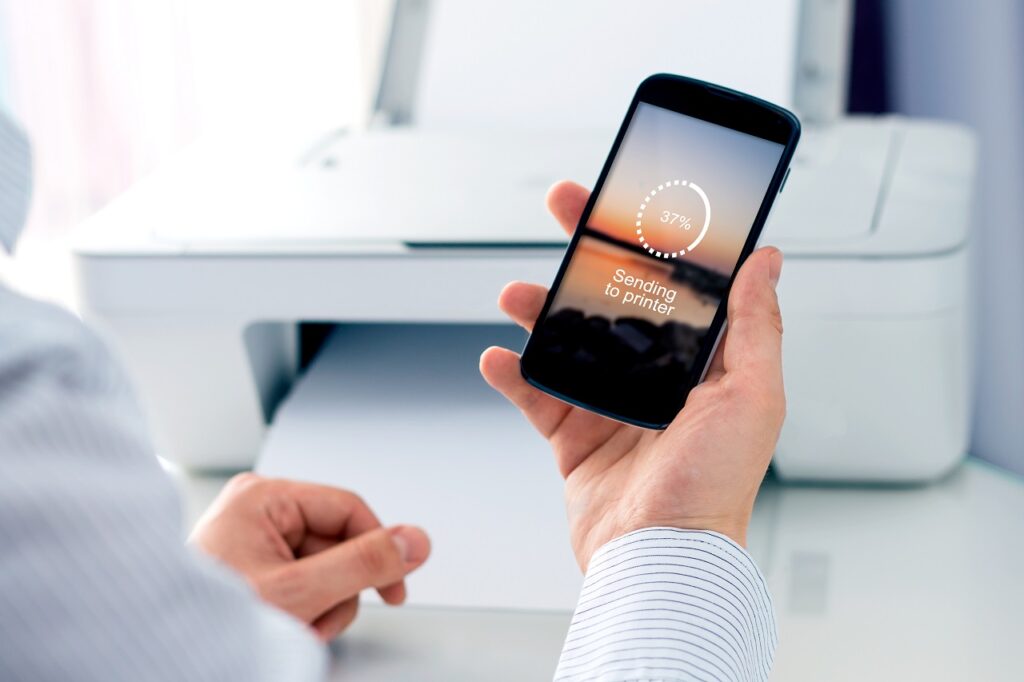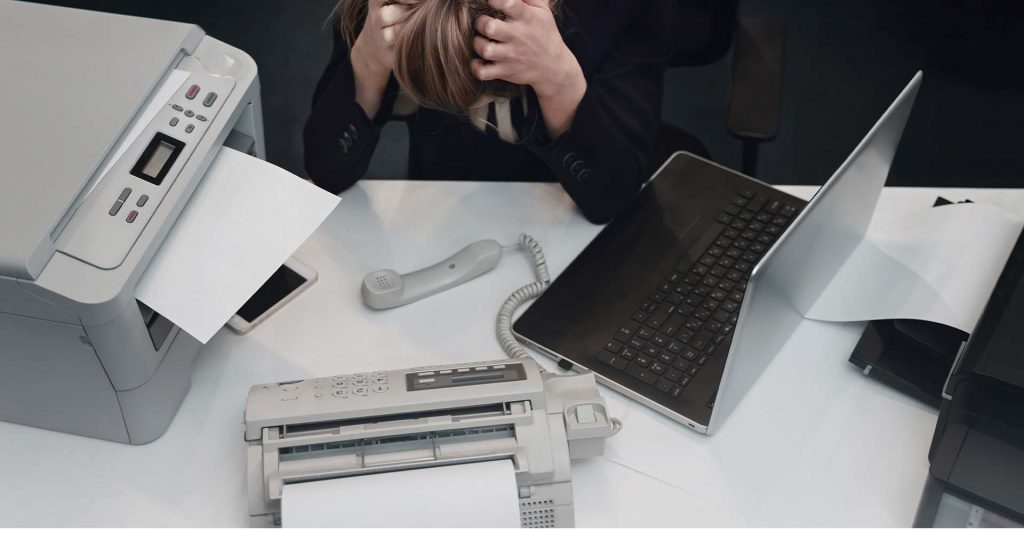In the digital age, convenience is key. One such convenience is mobile printing.
Mobile printing allows you to print directly from your smartphone. It’s a simple process that can save you time and effort.
But how do you set it up? How do you connect your phone to your printer?
This article will guide you through the process. We’ll cover everything from checking compatibility to troubleshooting common issues.
Whether you’re a tech novice or a seasoned pro, you’ll find this guide helpful. So, let’s dive into the world of mobile printing.
Understanding Mobile Printing
Mobile printing is the process of sending data from a mobile device to a printer. This technology has revolutionized the way we handle documents.
It’s not just about printing photos or emails. You can print web pages, tickets, and even boarding passes directly from your phone.
Here are some benefits of mobile printing:
- Convenience: Print anytime, anywhere.
- Speed: No need to transfer files to a computer.
- Flexibility: Print a variety of document types.
Embracing mobile printing can make your life easier. It’s a step towards a more efficient, paperless world.
Preparing to Print from Your Phone
Before you start printing from your phone, there are a few things to consider. First, you need to ensure that your printer and phone are compatible.
Not all printers support mobile printing. Similarly, not all phones can connect to printers.
You also need to have the right apps installed on your phone. These apps will help you manage your print jobs.
Finally, your phone and printer need to be on the same network. This is crucial for successful mobile printing.
Checking Printer and Phone Compatibility
The first step in mobile printing is checking the compatibility of your devices. Your printer must support mobile printing.
Most modern printers do, but it’s always good to check. You can do this by looking at the printer’s manual or manufacturer’s website.
Your phone also needs to support printing. Most Android and iOS devices do, but again, it’s worth checking.
Connecting Your Phone to a Printer
Once you’ve confirmed compatibility, it’s time to connect your phone to your printer. This process varies depending on your phone’s operating system.
Here are the general steps:
- Ensure your phone and printer are on the same network.
- Open the settings on your phone.
- Look for the printing option and select it.
- Add your printer.
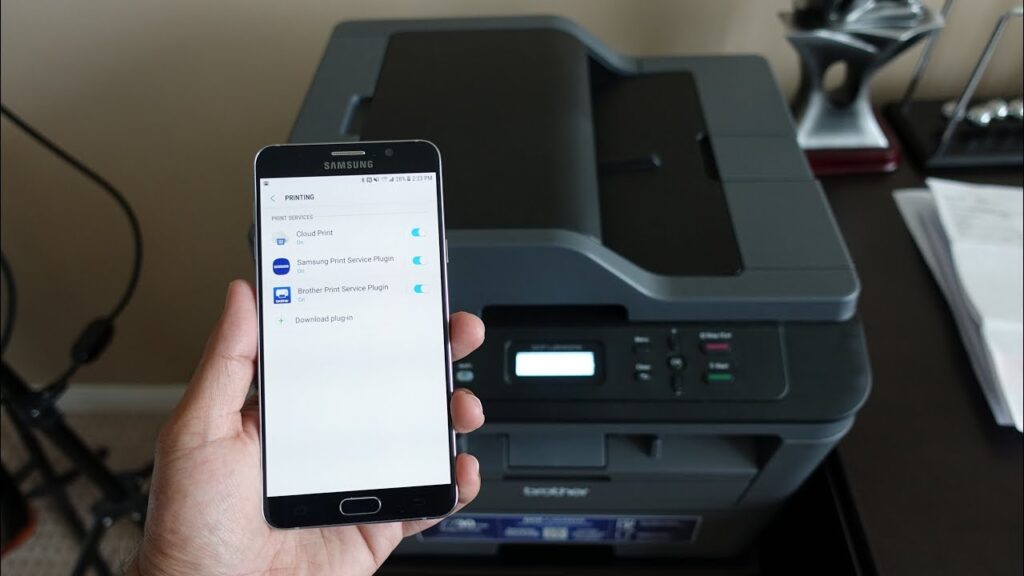
If you’re using an Android device, the process is straightforward. Go to the settings menu and select “Printing”.
From there, you can add a printer. Just make sure your printer and phone are on the same network.
Once the printer is added, you can start printing directly from your phone.For iOS Devices
For iOS devices, the process is slightly different. You’ll need to use AirPrint, a feature built into iOS.
Just like with Android, make sure your printer and phone are on the same network. Then, select the print option from the share menu in your app.
Choose your printer, and you’re ready to print.
Step-by-Step Guide to Mobile Printing
Now that your phone and printer are connected, you can start printing. The process is simple and straightforward.
First, open the document or image you want to print. Then, select the print option.
This is usually found in the share or options menu. Once you’ve selected print, choose your printer.
You can also adjust the print settings at this point. This includes things like paper size and print quality.
Finally, confirm your print job. Your document or image will then be sent to the printer.
Printing Documents and Images
Printing documents and images from your phone is easy. Just open the document or image in your preferred app.
Then, select the print option. This will open a print preview screen.
From there, you can adjust the print settings and send the job to your printer.
Printing from Cloud Services
Printing from cloud services like Google Drive or Dropbox is also simple. Open the document in the cloud service app.
Then, select the print option. This will open a print preview screen.
From there, you can adjust the print settings and send the job to your printer.
Troubleshooting Common Mobile Printing Issues
Even with the right setup, you may encounter issues with mobile printing. Don’t worry, most problems have simple solutions.
One common issue is the phone not finding the printer. Ensure both devices are on the same network.
If the print job fails, check your printer’s ink levels and paper supply. Also, ensure the printer is turned on and ready.
Here are some common issues and their solutions:
- Phone can’t find the printer: Make sure both devices are on the same network.
- Print job fails: Check your printer’s ink levels and paper supply. Also, ensure the printer is turned on and ready.
- Poor print quality: Adjust the print settings on your phone. You may need to select a higher print quality.
Remember, if all else fails, refer to your printer’s manual or contact the manufacturer’s support.
Enhancing Your Mobile Printing Experience
Mobile printing is not just about convenience. It’s also about enhancing your productivity.
With the right tools and practices, you can make the most of this technology. Let’s explore how you can enhance your mobile printing experience.
Using Mobile Printing Apps
There are numerous mobile printing apps available. These apps offer additional features like print preview and print scheduling.
Some popular apps include PrinterShare, PrintCentral, and PrintHand. Try a few and see which one suits your needs best.
Tips for Efficient Mobile Printing
To make your mobile printing more efficient, consider these tips. First, always preview your document before printing. This can save you from wasting paper on incorrect prints.
Second, use the print scheduling feature if available. This allows you to set up print jobs to run at specific times. Lastly, keep your printer’s firmware and your printing app updated for the best performance.
The Future of Mobile Printing
Mobile printing is evolving rapidly. With advancements in technology, we can expect more features and capabilities in the future.
Voice-activated printing, for instance, is already becoming a reality. This allows you to print documents using voice commands, making the process even more convenient.
In conclusion, the future of mobile printing looks promising. It’s an exciting time to be a part of this technological revolution.
Conclusion: Embracing the Convenience of Mobile Printing
Mobile printing has revolutionized the way we handle documents. It offers convenience, flexibility, and efficiency, making it an essential tool for both personal and professional use.
As technology continues to evolve, we can expect even more advancements in mobile printing. Embrace this technology and enjoy the convenience it brings to your daily life.
In the end, the ability to print from your phone simplifies tasks and enhances productivity. It’s a convenience we can all appreciate.